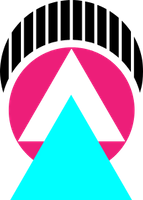Getting started
{: .-three-column}
Exiting
{: .-prime}
| Shortcut |
Description |
:qa |
Close all files |
:qa! |
Close all files, abandon changes |
| — |
— |
:w |
Save |
:wq / :x |
Save and close file |
| — |
— |
:q |
Close file |
:q! |
Close file, abandon changes |
| — |
— |
ZZ |
Save and quit |
ZQ |
Quit without checking changes |
| {: .-shortcuts} |
|
Navigating
| Shortcut |
Description |
h j k l |
Arrow keys |
<C-U> / <C-D> |
Half-page up/down |
<C-B> / <C-F> |
Page up/down |
| {: .-shortcuts} |
|
Words
| Shortcut |
Description |
b / w |
Previous/next word |
ge / e |
Previous/next end of word |
| {: .-shortcuts} |
|
Line
| Shortcut |
Description |
0 (zero) |
Start of line |
^ |
Start of line (after whitespace) |
$ |
End of line |
| {: .-shortcuts} |
|
Character
| fc | Go forward to character c |
| Fc | Go backward to character c |
{: .-shortcuts}
Document
| Shortcut |
Description |
gg |
First line |
G |
Last line |
:n |
Go to line n |
nG |
Go to line n |
| {: .-shortcuts} |
|
Window
| Shortcut |
Description |
zz |
Center this line |
zt |
Top this line |
zb |
Bottom this line |
H |
Move to top of screen |
M |
Move to middle of screen |
L |
Move to bottom of screen |
| {: .-shortcuts} |
|
Search
| Shortcut |
Description |
n |
Next matching search pattern |
N |
Previous match |
* |
Next whole word under cursor |
# |
Previous whole word under cursor |
| {: .-shortcuts} |
|
Tab pages
| Shortcut |
Description |
:tabedit [file] |
Edit file in a new tab |
:tabfind [file] |
Open file if exists in new tab |
:tabclose |
Close current tab |
:tabs |
List all tabs |
:tabfirst |
Go to first tab |
:tablast |
Go to last tab |
:tabn |
Go to next tab |
:tabp |
Go to previous tab |
Editing
| Shortcut |
Description |
a |
Append |
A |
Append from end of line |
i |
Insert |
o |
Next line |
O |
Previous line |
| — |
— |
s |
Delete char and insert |
S |
Delete line and insert |
C |
Delete until end of line and insert |
| — |
— |
r |
Replace one character |
R |
Enter Replace mode |
| — |
— |
u |
Undo changes |
<C-R> |
Redo changes |
| {: .-shortcuts} |
|
Exiting insert mode
| Shortcut |
Description |
Esc / <C-[> |
Exit insert mode |
<C-C> |
Exit insert mode, and abort current command |
| {: .-shortcuts} |
|
Clipboard
| Shortcut |
Description |
x |
Delete character |
| — |
— |
dd |
Delete line (Cut) |
yy |
Yank line (Copy) |
| — |
— |
p |
Paste |
P |
Paste before |
| — |
— |
"*p / "+p |
Paste from system clipboard |
"*y / "+y |
Paste to system clipboard |
| {: .-shortcuts} |
|
Visual mode
| Shortcut |
Description |
v |
Enter visual mode |
V |
Enter visual line mode |
<C-V> |
Enter visual block mode |
| {: .-shortcuts} |
|
In visual mode
| Shortcut |
Description |
d / x |
Delete selection |
s |
Replace selection |
y |
Yank selection (Copy) |
| {: .-shortcuts} |
|
See Operators for other things you can do.
Operators
{: .-three-column}
Usage
{: .-prime}
Operators let you operate in a range of text (defined by motion). These are performed in normal mode.
{: .-setup}
| d | w |
| Operator | Motion |
{: .-css-breakdown}
Operators list
| Shortcut |
Description |
d |
Delete |
y |
Yank (copy) |
c |
Change (delete then insert) |
| — |
— |
> |
Indent right |
< |
Indent left |
= |
Autoindent |
| — |
— |
g~ |
Swap case |
gU |
Uppercase |
gu |
Lowercase |
| — |
— |
! |
Filter through external program |
| {: .-shortcuts} |
|
See :help operator
Examples
Combine operators with motions to use them.
{: .-setup}
| Shortcut |
Description |
dd |
(repeat the letter) Delete current line |
dw |
Delete to next word |
db |
Delete to beginning of word |
2dd |
Delete 2 lines |
dip |
Delete a text object (inside paragraph) |
(in visual mode) d |
Delete selection |
See: :help motion.txt
Text objects
{: .-three-column}
Usage
{: .-prime}
Text objects let you operate (with an operator) in or around text blocks (objects).
{: .-setup}
| v | i | p |
| Operator | [i]nside or [a]round | Text object |
{: .-css-breakdown}
Text objects
| Shortcut |
Description |
p |
Paragraph |
w |
Word |
s |
Sentence |
| — |
— |
[ ( { < |
A [], (), or {} block |
' " ` |
A quoted string |
| — |
— |
b |
A block [( |
B |
A block in [{ |
t |
A XML tag block |
| {: .-shortcuts} |
|
Examples
| Shortcut |
Description |
vip |
Select paragraph |
vipipipip |
Select more |
| — |
— |
yip |
Yank inner paragraph |
yap |
Yank paragraph (including newline) |
| — |
— |
dip |
Delete inner paragraph |
cip |
Change inner paragraph |
| {: .-shortcuts} |
|
See Operators for other things you can do.
Diff
| Shortcut |
Description |
gvimdiff file1 file2 [file3] |
See differences between files, in HMI |
Misc
Folds
| Shortcut |
Description |
zo / zO |
Open |
zc / zC |
Close |
za / zA |
Toggle |
| — |
— |
zv |
Open folds for this line |
| — |
— |
zM |
Close all |
zR |
Open all |
| — |
— |
zm |
Fold more (foldlevel += 1) |
zr |
Fold less (foldlevel -= 1) |
| — |
— |
zx |
Update folds |
| {: .-shortcuts} |
|
Uppercase ones are recursive (eg, zO is open recursively).
Navigation
| Shortcut |
Description |
% |
Nearest/matching {[()]} |
[( [{ [< |
Previous ( or { or < |
]) |
Next |
| — |
— |
[m |
Previous method start |
[M |
Previous method end |
| {: .-shortcuts} |
|
Jumping
| Shortcut |
Description |
<C-O> |
Go back to previous location |
<C-I> |
Go forward |
| — |
— |
gf |
Go to file in cursor |
| {: .-shortcuts} |
|
Counters
| Shortcut |
Description |
<C-A> |
Increment number |
<C-X> |
Decrement |
| {: .-shortcuts} |
|
Windows
| z{height}<Cr> | Resize pane to {height} lines tall |
Tags
| Shortcut |
Description |
:tag Classname |
Jump to first definition of Classname |
| — |
— |
<C-]> |
Jump to definition |
g] |
See all definitions |
<C-T> |
Go back to last tag |
<C-O> <C-I> |
Back/forward |
| — |
— |
:tselect Classname |
Find definitions of Classname |
:tjump Classname |
Find definitions of Classname (auto-select 1st) |
| {: .-shortcuts} |
|
Case
| Shortcut |
Description |
~ |
Toggle case (Case => cASE) |
gU |
Uppercase |
gu |
Lowercase |
| — |
— |
gUU |
Uppercase current line (also gUgU) |
guu |
Lowercase current line (also gugu) |
| {: .-shortcuts} |
|
Do these in visual or normal mode.
Marks
| Shortcut |
Description |
`^ |
Last position of cursor in insert mode |
`. |
Last change in current buffer |
`" |
Last exited current buffer |
`0 |
In last file edited |
‘’ |
Back to line in current buffer where jumped from |
`` |
Back to position in current buffer where jumped from |
`[ |
To beginning of previously changed or yanked text |
`] |
To end of previously changed or yanked text |
`< |
To beginning of last visual selection |
`> |
To end of last visual selection |
| — |
— |
ma |
Mark this cursor position as a |
`a |
Jump to the cursor position a |
'a |
Jump to the beginning of the line with position a |
d’a |
Delete from current line to line of mark a |
d`a |
Delete from current position to position of mark a |
c’a |
Change text from current line to line of a |
y`a |
Yank text from current position to position of a |
| — |
— |
:marks |
List all current marks |
:delm a |
Delete mark a |
:delm a-d |
Delete marks a, b, c, d |
:delm abc |
Delete marks a, b, c |
| {: .-shortcuts} |
|
Misc
| Shortcut |
Description |
. |
Repeat last command |
]p |
Paste under the current indentation level |
| — |
— |
:set ff=unix |
Convert Windows line endings to Unix line endings |
| {: .-shortcuts} |
|
Command line
| Shortcut |
Description |
<C-R><C-W> |
Insert current word into the command line |
<C-R>" |
Paste from " register |
<C-X><C-F> |
Auto-completion of path in insert mode |
| {: .-shortcuts} |
|
Text alignment
:center [width]
:right [width]
:left
See :help formatting
Calculator
| Shortcut |
Description |
<C-R>=128/2 |
Shows the result of the division : ‘64’ |
Do this in insert mode.
Exiting with an error
:cq
:cquit
Works like :qa, but throws an error. Great for aborting Git commands.
Spell checking
| Shortcut |
Description |
:set spell spelllang=en_us |
Turn on US English spell checking |
]s |
Move to next misspelled word after the cursor |
[s |
Move to previous misspelled word before the cursor |
z= |
Suggest spellings for the word under/after the cursor |
zg |
Add word to spell list |
zw |
Mark word as bad/mispelling |
zu / C-X (Insert Mode) |
Suggest words for bad word under cursor from spellfile |
| {: .-shortcuts} |
|
See :help spell
Also see